Selfwealth
Quick links:
Import your Selfwealth trade history
Setup automatic sync for ongoing trades
Import trades history
Embedded content: https://www.youtube.com/watch?v=scA2Ndbihs8&t
1 – Login to Selfwealth.
2 - Select Settings.
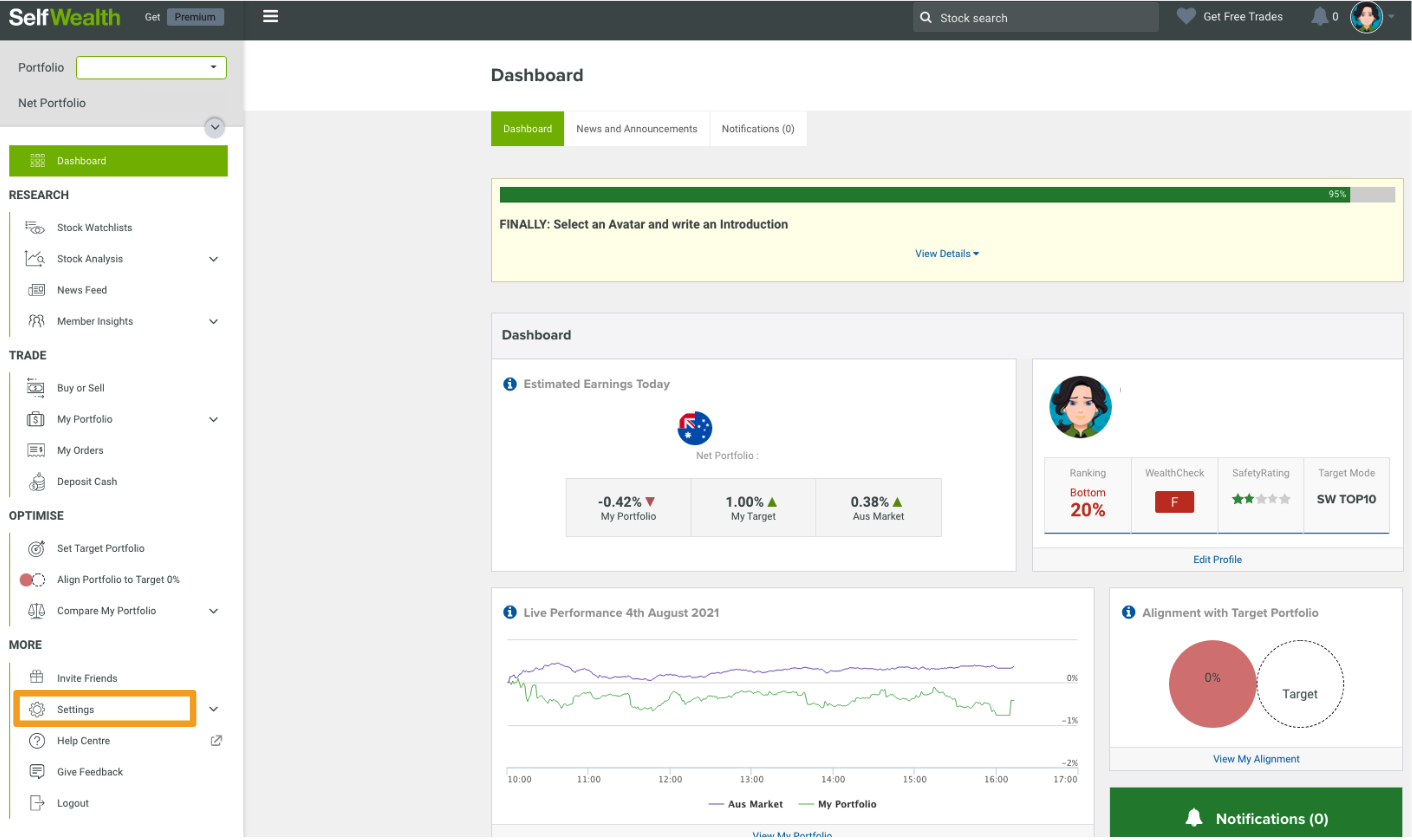
3 - Select Trading Account > Report.
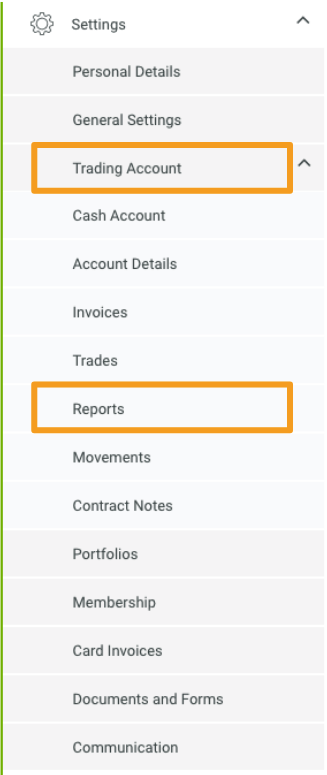
4 - Report Filters: Include Trades & Include Other.
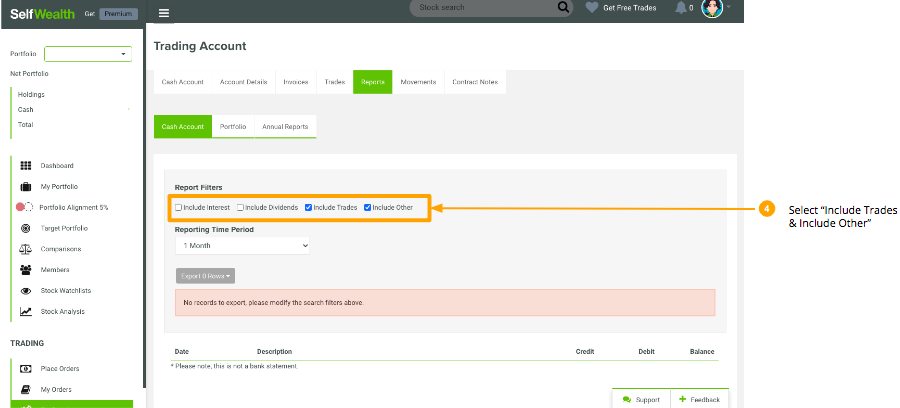
5 - Report Time Period: Custom.
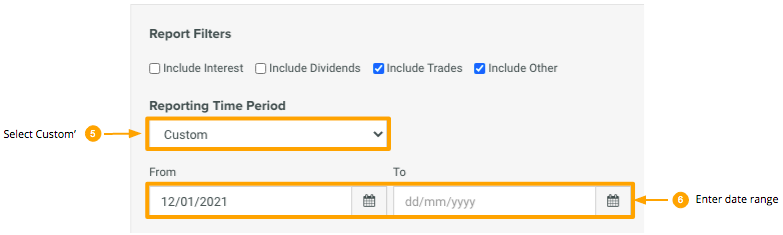
6 - Enter the date range of the trades to include in the spreadsheet. From: ‘01/01/2000’ (before your first trade). To: Today’s date.
7 - Select Export Rows: As CSV.
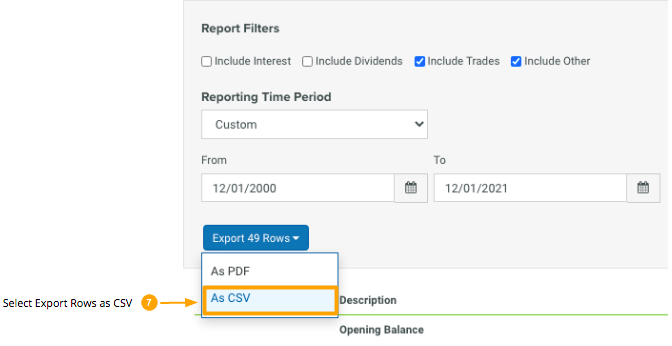
8 - In Sharesight, click on Import from a Broker tile.
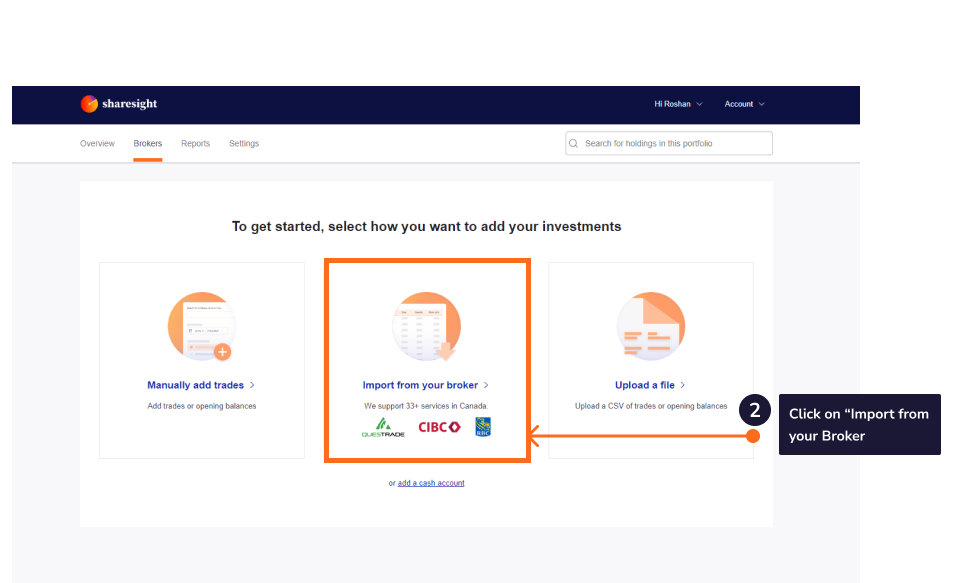
9 - Select Selfwealth.
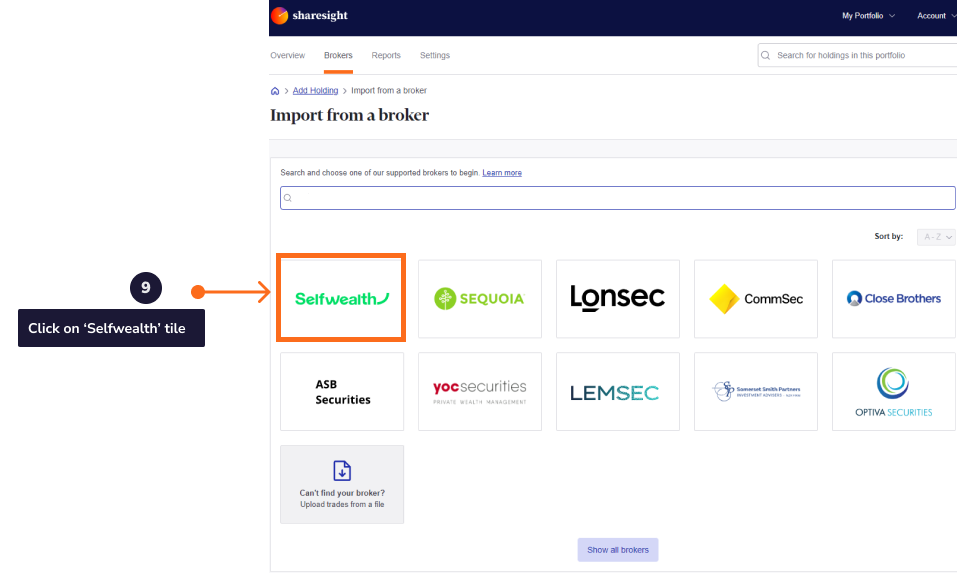
10 - Upload the CSV file.
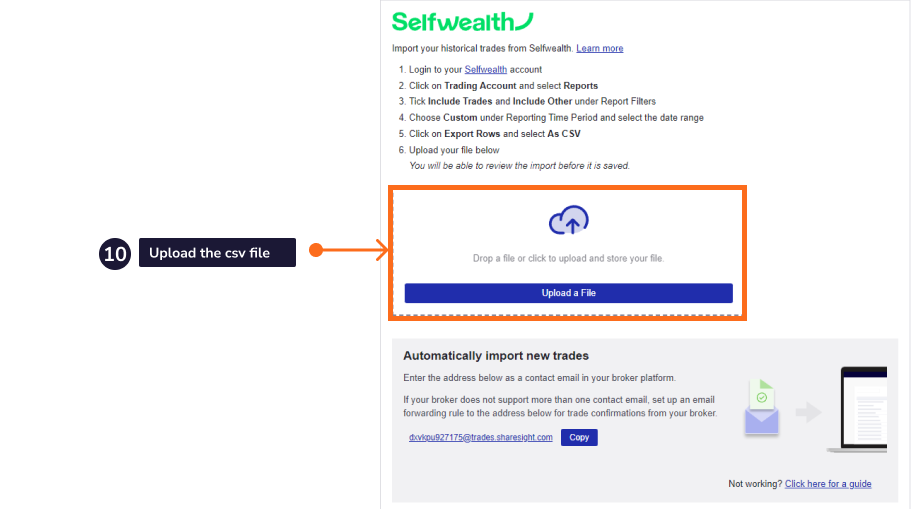
11 - Once you have verified the trade data, click Finish and Import All.
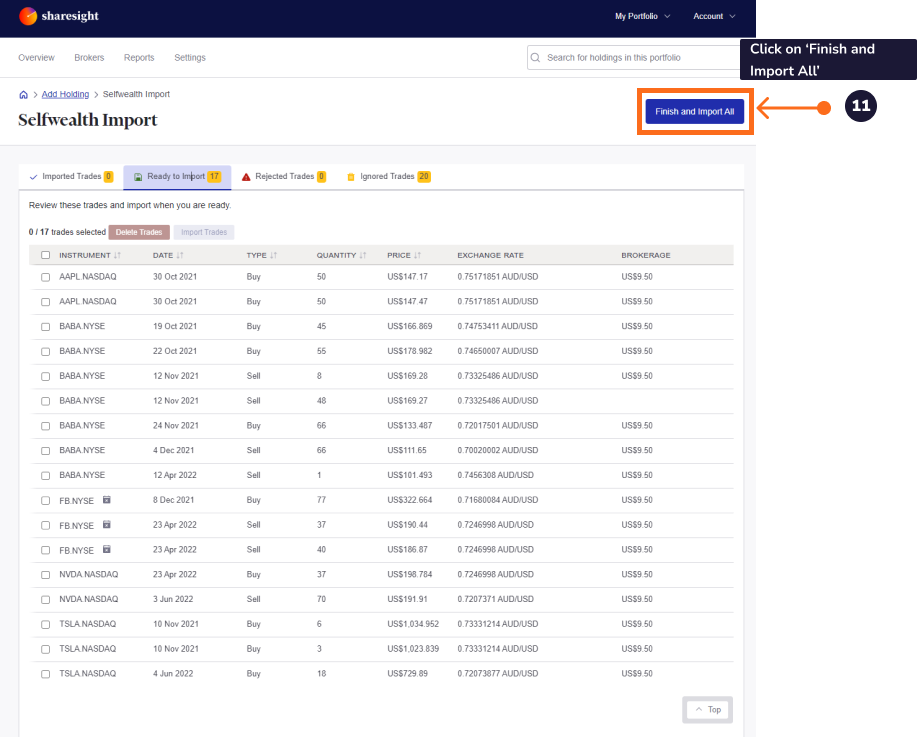
Once the trades are saved, your Sharesight portfolio will be populated and the portfolio overview page will load.
Your holdings will be calculated with Sharesight’s performance calculation methodology which is a money-weighted return methodology, meaning the performance figures take account of the size and timing of cash flows.
Sharesight will automatically create dividends and corporate actions for the holdings you have imported.
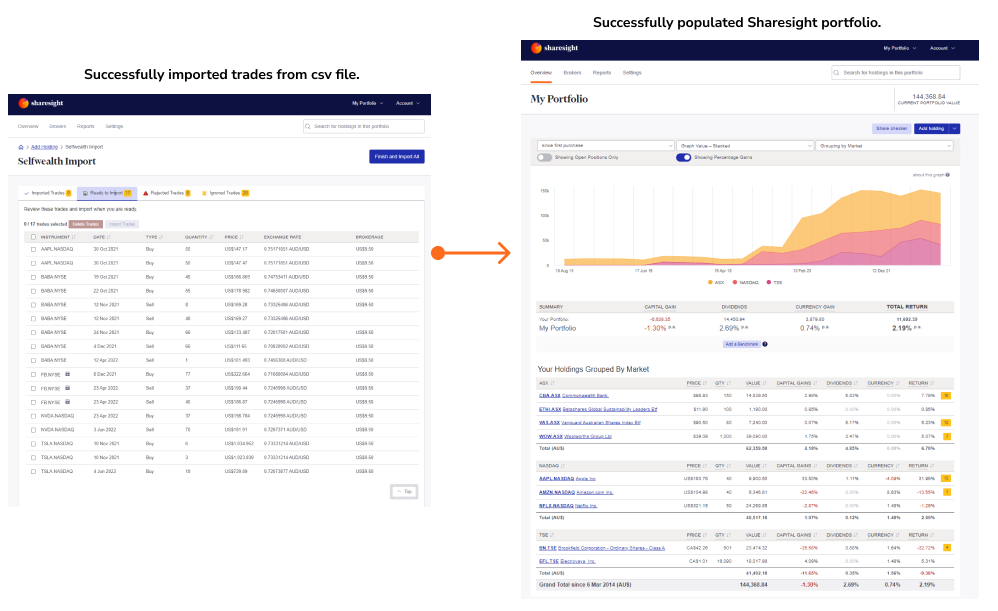
Setup automatic sync for ongoing trades
Embedded content: https://www.youtube.com/watch?v=scA2Ndbihs8&t=128s